Add Microsoft 365 email to Mail (Mac)
- Open Mail. (If this is your first time using Mail, opening the app will start the process.)
- From the menu bar, select Mail > Add Account.

- Select Exchange and Continue.

4.Enter your Name and Microsoft 365 Email Address, and select Sign In.

Note: You might need to choose your account type as Work or School to continue.
5.Select Sign In again to let Microsoft locate your email address and account info.

6.If your admin enabled multi-factor authentication (MFA), verify your account or set up the Authenticator app.
Note: If Microsoft can't find your email, you'll be asked to enter your details manually:
• Username: Your Microsoft 365 email address
• Password: Your Microsoft 365 email password
• Internal URL: outlook.office365.com
• External URL: outlook.office365.com
7. You'll be redirected to the Microsoft 365 sign-in page. Enter your email Password and select Sign In.
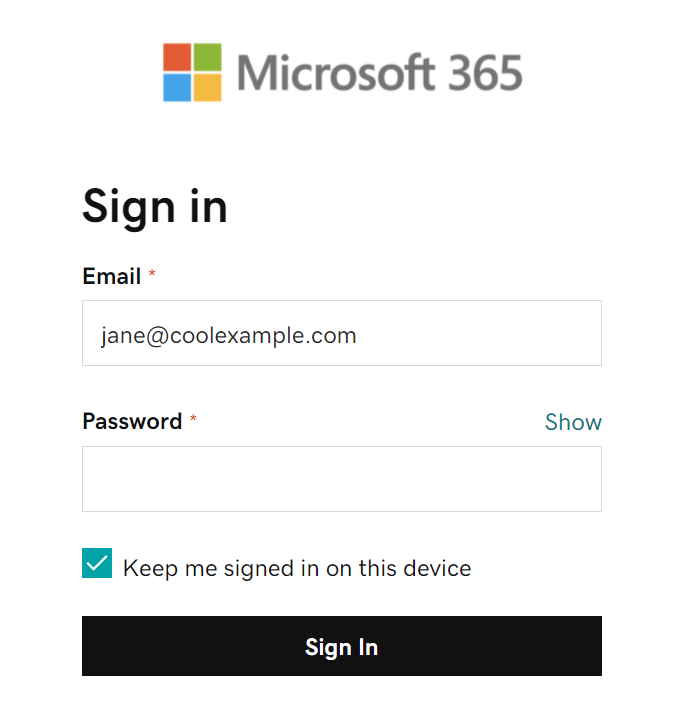
8. The app will request permission to your account. Select Accept.
9. Select Done. You can come back and edit these settings at any point.
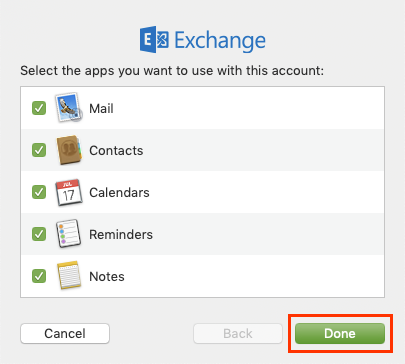
Your account will display and your email will load, which can take a few minutes.
