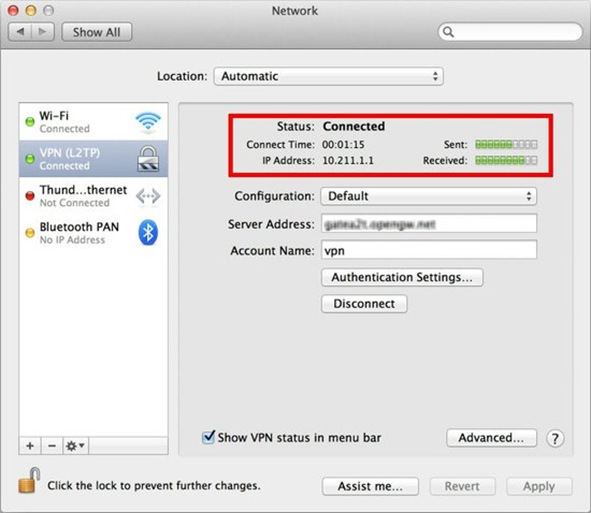Connect to VPN - Mac OS
Before you start
Make sure you have the connection-specific settings to make the connection.
You will need:
- The VPN connection endpoint
- The encryption key
- Your VPN username and password
Our support team can provide you with these if you do not already have them.
Configuring the VPN Client
Click the network icon on the top-right side on the Mac screen. Click Open Network Preferences... in the menu.

Click the + button on the network configuration screen.

Select VPN as Interface, L2TP over IPsec as VPN Type and click the Create button.

A new L2TP VPN configuration will be created, and the configuration screen will appear.

- The VPN connection endpoint
- The encryption key
- Your VPN username and password
Our support team can provide you with these if you do not already have them.
Next, click Authentication Settings.

The advanced settings will be shown. Check the S end all traffic over VPN connection checkbox, and click the OK button.

Connect to the VPN
You can start a new VPN connection by clicking the Connect button at any time. You can also initiate a VPN connection by clicking the VPN icon on the menu bar.