Mapping a Network Drive in Windows
To map a network drive to your PC you will either need to be in your normal office, or connected via VPN to your office.
- Open File Explorer
- Right-Click This PC from the left-hand side of the window.
- Click Map network drive
In the Drive list, select the letter you want to map to and in the Folder box, type the address of the drive you are trying to access. This will depend on your exact network configuration, but will have been provided to you by the Jaytag helpdesk.
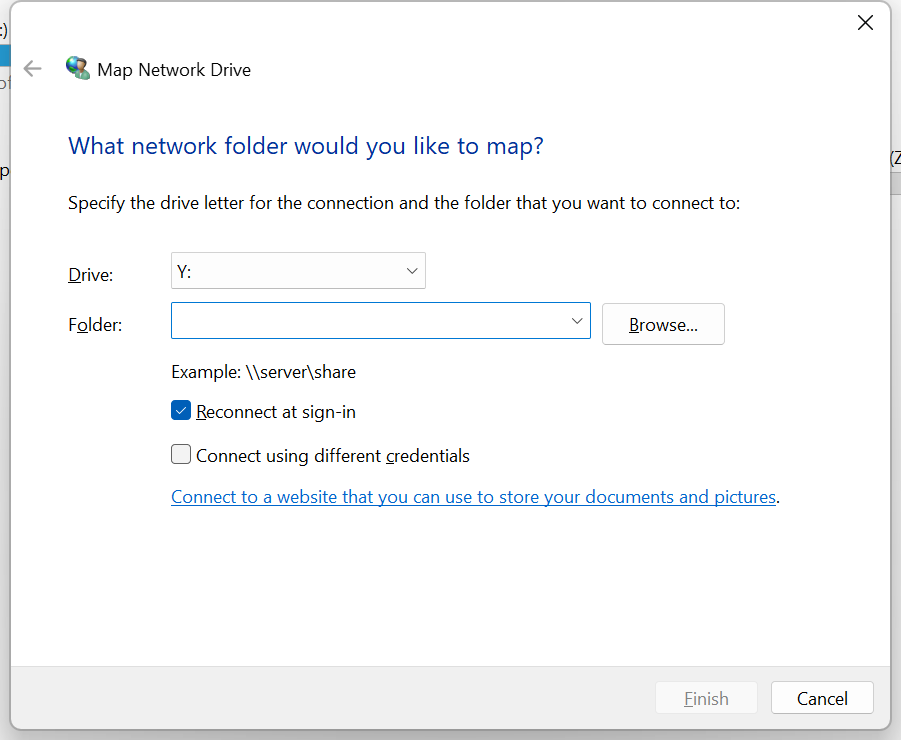
Once you have entered the details, press Finish
You may be prompted to enter your username and password. Enter your usual login name and password you use while in the office. This will map your drive.
Please note some computers will require you to add a domain before your username. If you are unsure of the domain to use, please contact the helpdesk - they will be able to provide this for you.